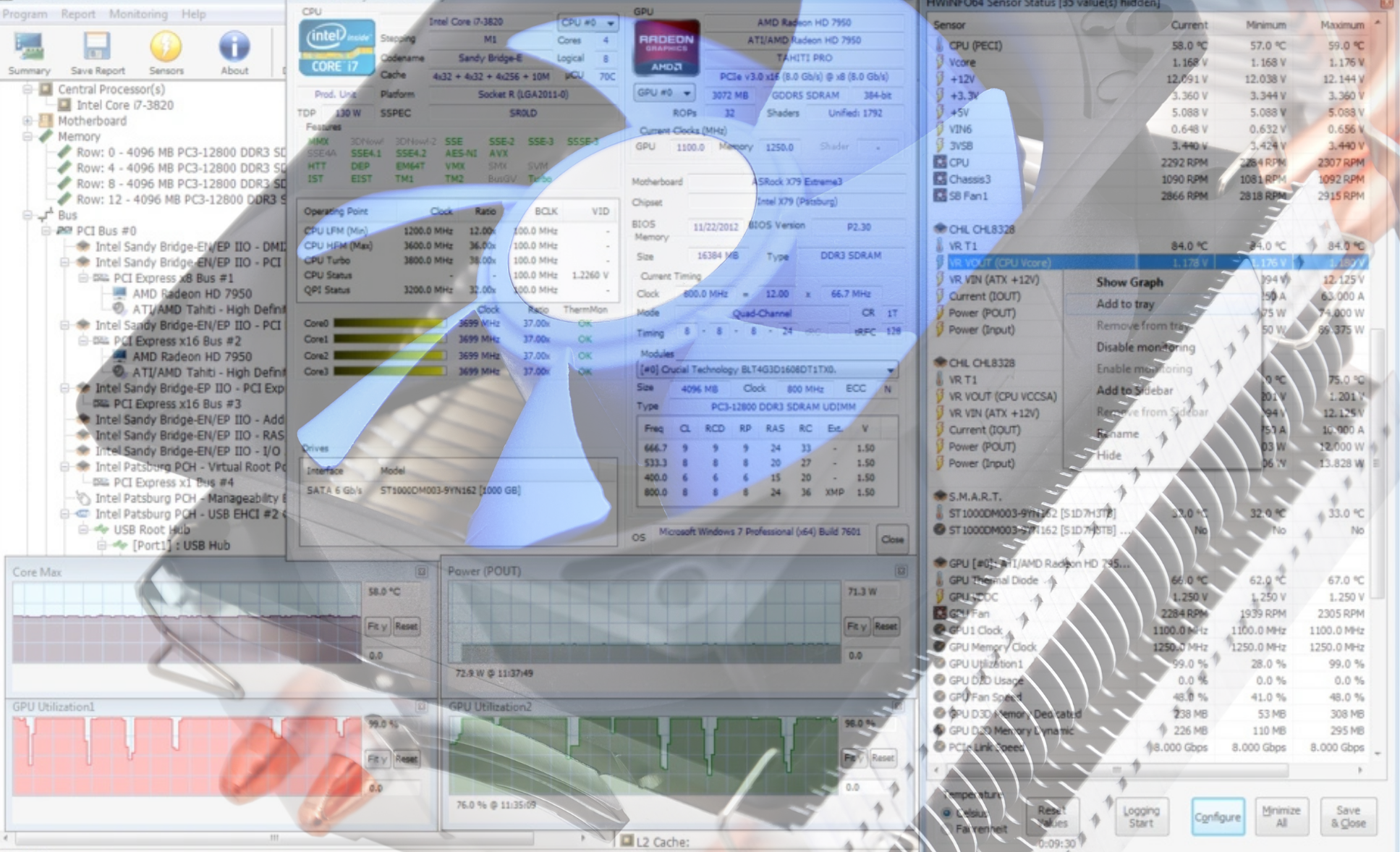
How to monitor temperatures and hardware performance
Monitoring temperatures and hardware performance is essential for any PC user, whether for gaming, video editing, programming, or simply everyday work. A system operating at high temperatures can experience performance drops, instability, and ultimately, component failure.
In this article, you will learn how to efficiently monitor temperatures, which software tools are most recommended, and what you can do to keep your PC in optimal condition.
Why is it important to monitor hardware temperatures?
Every computer component-processor (CPU), graphics card (GPU), SSD, motherboard, or power supply-generates heat during operation. If the temperature exceeds normal limits, problems such as the following may occur:
- Thermal throttling: The component automatically reduces its performance to prevent overheating.
- Instability: The PC may crash, freeze, or restart abruptly.
- Reduced lifespan: High temperatures affect components over time, especially SSDs and capacitors on the motherboard.
- Increased energy consumption: Forced cooling and reduced performance can lead to unnecessary power usage.
Through constant monitoring, you can avoid these problems and maintain optimal system operation.
Recommended software for temperature monitoring
Numerous free or paid programs allow you to view system temperatures in real-time. Here are the most popular and efficient options:
1. HWMonitor
One of the easiest and most complete monitoring programs. HWMonitor displays temperatures for CPU, GPU, hard drives, voltages, and fan speeds. Ideal for beginner users.
2. HWiNFO
An advanced, very detailed solution, also used by professionals. HWiNFO can monitor hundreds of sensors and includes real-time graphs, ideal for diagnosis.
3. MSI Afterburner
Although known for overclocking, MSI Afterburner also offers an in-game overlay, so you can track FPS, temperatures, CPU/GPU usage, and memory without exiting the application.
4. Open Hardware Monitor
Open-source and very easy to use, Open Hardware Monitor provides essential data without complex settings.
5. Integrated manufacturer software
Official programs such as AMD Adrenalin, Intel XTU, or NVIDIA GeForce Experience also include monitoring modules.
Recommended temperature limits for optimal hardware operation
To understand if your system is operating within normal parameters, it is useful to know the temperature values considered safe:
- CPU: 30–50°C idle, 60–85°C under load (up to 95°C on modern models).
- GPU: 35–50°C idle, 60–85°C under load (some can temporarily reach 90°C).
- NVMe SSD: 30–50°C idle, 60–70°C under load.
- Case / ambient: 20–35°C depending on airflow.
If temperatures constantly exceed these limits, intervention is necessary.
How to optimize your system for optimal hardware temperatures
Monitoring temperatures is just the first step. The next is to improve system cooling. Here are some effective methods:
1. Clean dust from the case:
Accumulated dust restricts airflow and leads to excessive heating. Clean fans and radiators once every 2–3 months.
2. Check case airflow
Make sure you have:
- front fans for cool air intake,
- rear / top fans for hot air exhaust.
3. Change thermal paste
Thermal paste dries out over time, and replacing it can reduce temperature by 5–15°C.
4. Cable management
Disordered cables can block airflow in the case.
5. Replace fans or cooler
An aftermarket cooler or more powerful fans can make major differences.
6. Monitor fan profiles
You can adjust fan speed from BIOS or with dedicated programs (e.g., FanControl).
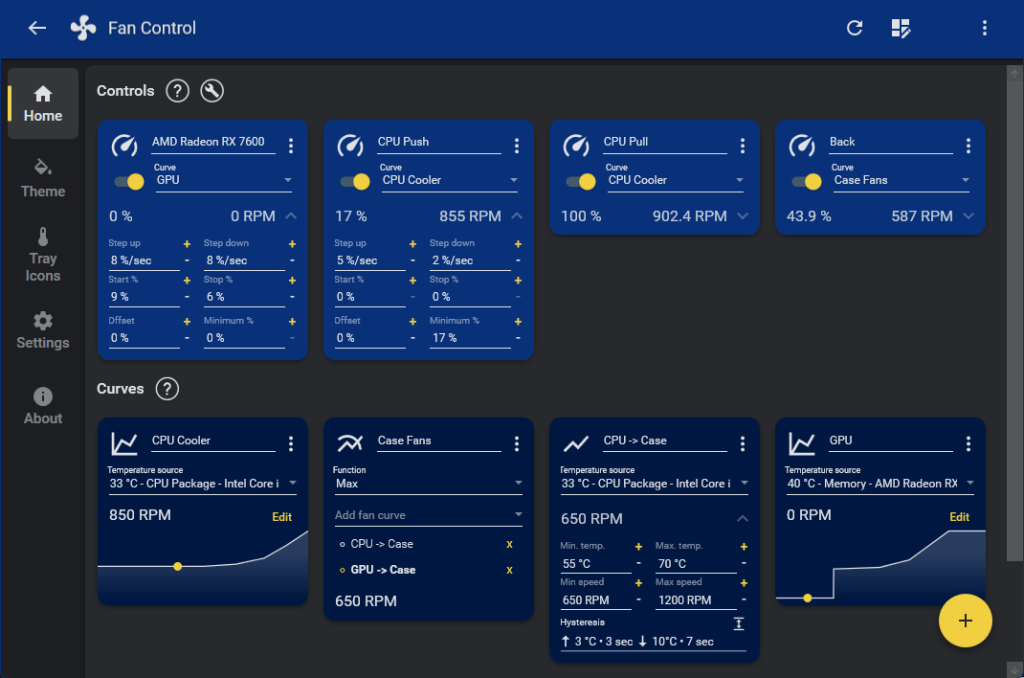
An essential practice for maintaining PC health
Monitoring temperatures and hardware performance is an essential practice for maintaining PC health. By using the right programs and following recommended values, you can prevent component overload and enjoy a stable and high-performing system.










