
How do you check computer’s specifications in Windows 11?
When using a Windows 11 computer, it is important to know the exact specifications of your device. If you want to install a game, a complex program, or simply check system compatibility, knowing the hardware and software details is necessary. In this article, we show you how to check your computer’s specifications in Windows 11, step by step.
Why is it important to know your PC’s specifications?
Many users install applications or games without knowing if their system is powerful enough. Checking your computer’s specifications helps you to:
- see if the PC meets the minimum requirements to run the respective program;
- identify potential performance issues;
- determine if a hardware upgrade is worthwhile;
- find useful information when you want to sell or buy a laptop/second-hand PC.
How to check specifications in Windows 11
1. From the WINDOWS “SetTINGS” app
- Press the Windows + I key combination to open Settings
- Go to the System → About section.
- Here you will find information such as:
- processor (CPU);
- graphics card (GPU);
- installed RAM;
- system type (32-bit or 64-bit);
- Windows 11 version and edition.
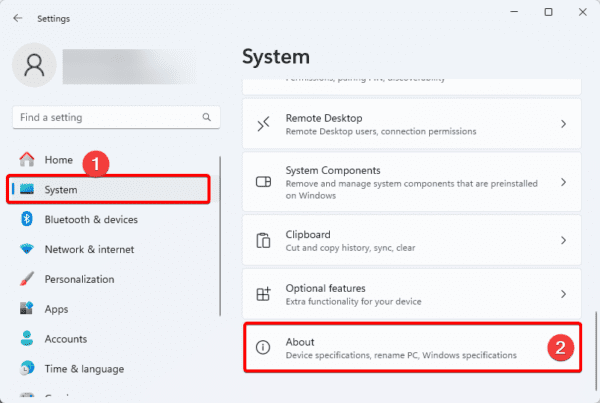
2. USING “system INFORMATION”
- Press Windows + S and type “System Information”
- Open the displayed application.
- You will get complete details: motherboard model, BIOS, graphics card, hardware resources, and much more.
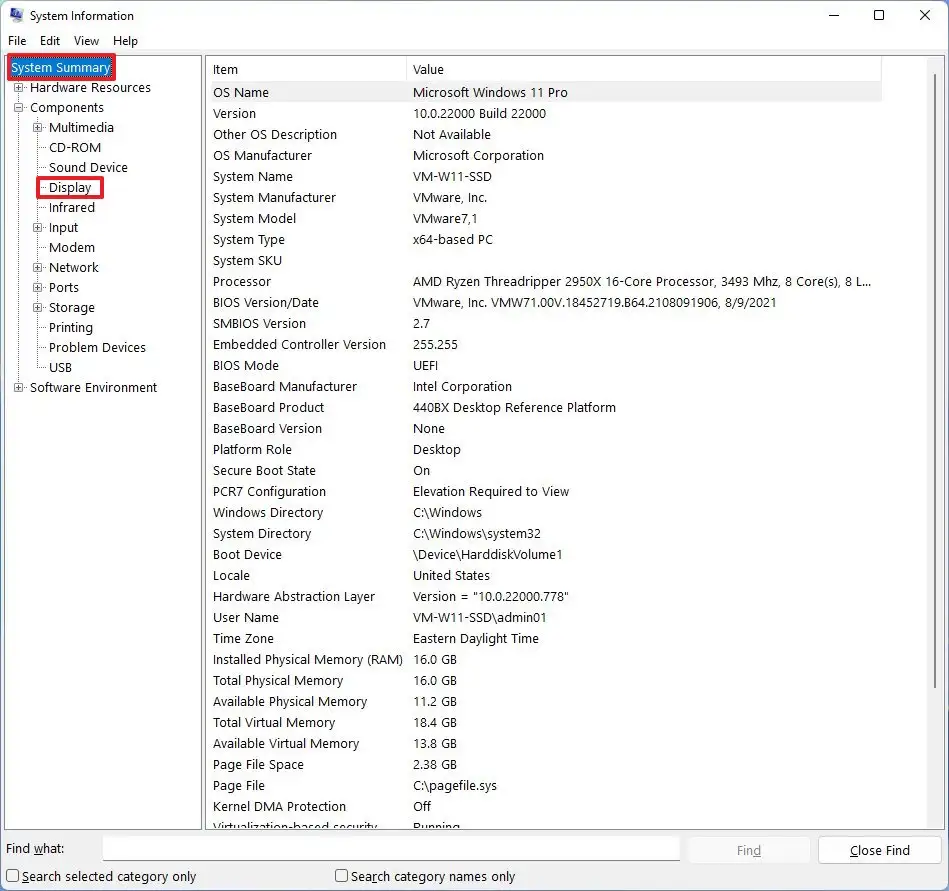
3. The “dxdiag” command
- Press Windows + R to open the “Run” window.
- Type dxdiag and press Enter.
- DirectX Diagnostic Tool will open, where you will find detailed information about the processor, memory, graphics card, and drivers.
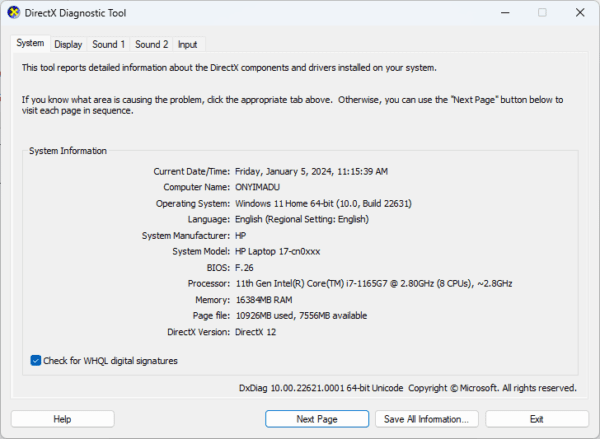
4. Checking specifications with Command Prompt
- Open Start and search for Command Prompt.
- Click on the displayed result to open the console.
- Type the command: systeminfo
- Press Enter.
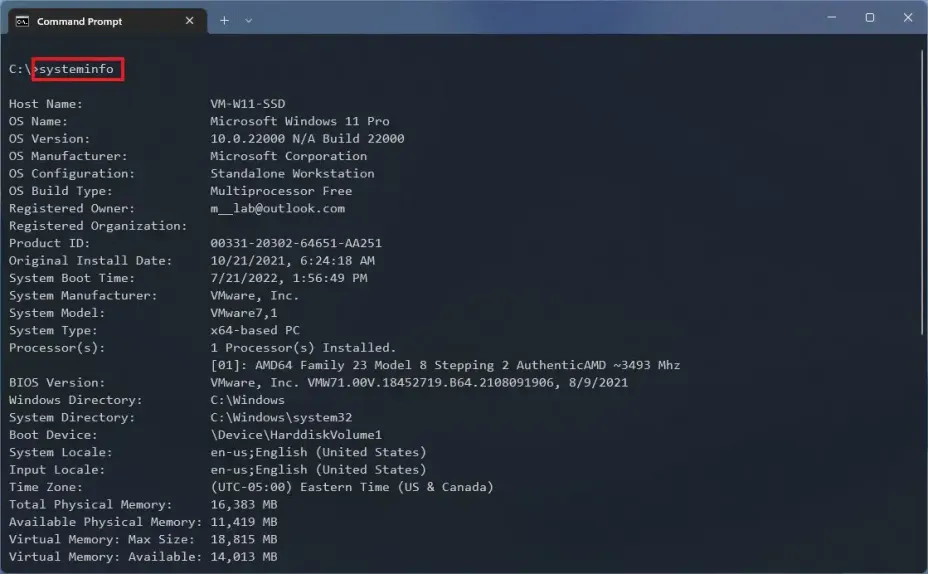
After a few seconds, you will see a detailed list of computer specifications, including the operating system version, processor type, RAM, and network settings.
5. Checking specifications with Windows PowerShell
- Open Start and search for PowerShell.
- Select the displayed result to start the console.
- Enter the command: Get-ComputerInfo
- Press Enter.
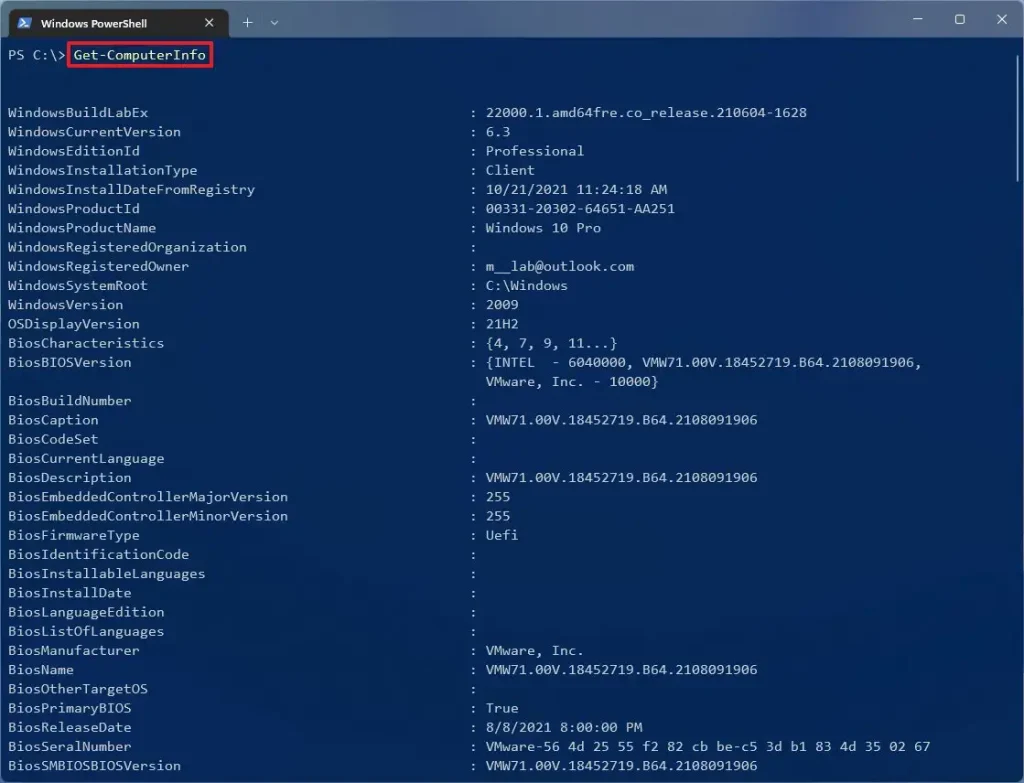
A simple and quick process
Checking the specifications of a Windows 11 computer is a simple and quick process, whether you choose the “Settings” app, “System Information”, the “dxdiag” command, “Command Prompt” or “PowerShell”. Knowing these details helps you optimize your PC’s performance, make smart upgrades, and avoid compatibility issues.
If you plan to install new games or complex software, don’t forget to compare the minimum requirements with your computer’s specifications. This way, you’ll be sure your system is ready for any challenge.
Find out more about Windows 11 by accessing the official manufacturer’s page microsoft.









